AidboxTopicSubscription ActiveMQ tutorial
Objectives
- Learn how to integrate AidboxTopicSubscriptions with ActiveMQ using AMQP 1.0 protocol
Before you begin
- Make sure your Aidbox version is newer than 2504
- Setup the local Aidbox instance using getting started guide
What is ActiveMQ?
Apache ActiveMQ is a popular open source message broker. ActiveMQ comes in two flavors:
- ActiveMQ Classic: The long-established broker with full JMS support
- ActiveMQ Artemis: The next generation broker with improved performance and AMQP 1.0 native support
Both versions support AMQP 1.0 protocol, making them compatible with Aidbox's amqp-1-0 topic destination kind. This tutorial focuses on ActiveMQ Artemis, but the configuration works similarly for ActiveMQ Classic.
Setting up
- 1.
Add ActiveMQ Artemis service to docker-compose.yaml from getting started guide:
activemq-artemis: image: apache/activemq-artemis:latest-alpine environment: ARTEMIS_USER: admin ARTEMIS_PASSWORD: admin ANONYMOUS_LOGIN: "false" EXTRA_ARGS: "--http-host 0.0.0.0 --relax-jolokia" # Enable auto-creation of addresses and queues AMQ_EXTRA_ARGS: "--auto-create --default-queue-routing-type ANYCAST" ports: - "61616:61616" # Core messaging port - "5672:5672" # AMQP port - "8161:8161" # Web Console portFor ActiveMQ Classic (alternative option):
activemq-classic: image: apache/activemq-classic:latest environment: ACTIVEMQ_OPTS: "-Djetty.host=0.0.0.0" ACTIVEMQ_BROKER_NAME: activemq ACTIVEMQ_ADMIN_LOGIN: admin ACTIVEMQ_ADMIN_PASSWORD: admin ports: - "61616:61616" # OpenWire port - "5672:5672" # AMQP port - "8161:8161" # Web Console port - 2.
Download .jar AMQP module file from our bucket and place it next to docker-compose.yaml.
curl -O https://storage.googleapis.com/aidbox-modules/topic-destination-amqp/topic-destination-amqp-2509.4.jar - 3.
Add jar module file to Aidbox:
volumes: # module jar to turn on AMQP support - ./topic-destination-amqp-2509.4.jar:/topic-destination-amqp-2509.4.jarSet envs to import it on start:
BOX_MODULE_JAR: "/topic-destination-amqp-2509.4.jar" BOX_MODULE_LOAD: io.healthsamurai.topic-destination.amqp.core - 4.
Start the services.
docker compose upNow, in AidboxUI, go to FHIR Packages -> io.healthsamurai.topic and make sure that AMQP profiles are present.
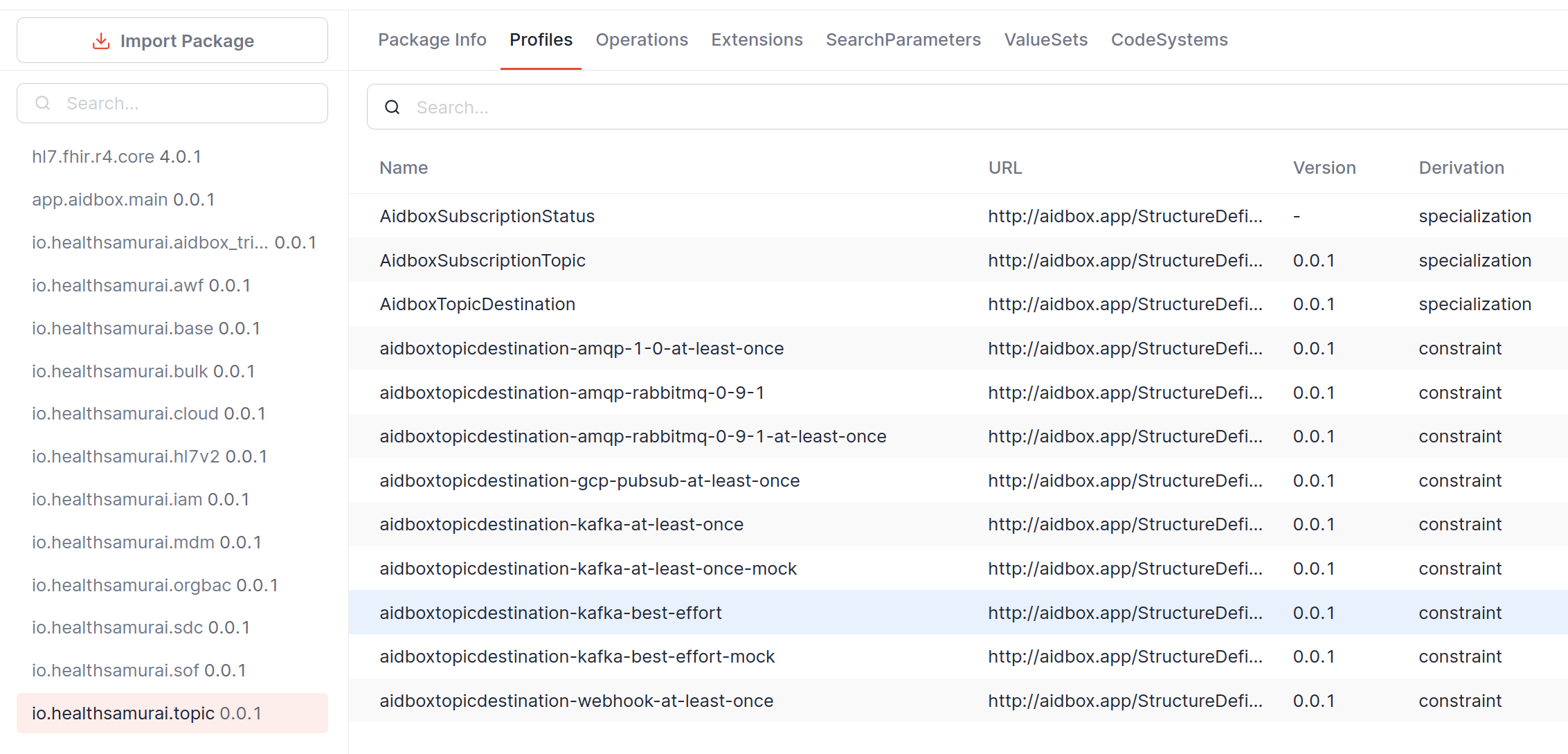
Basic usage with AMQP 1.0
- 1.
ActiveMQ Artemis is configured to auto-create queues when first accessed, so manual queue creation is optional.
If you want to verify the Web Console is working, access it at http://localhost:8161 (login: admin/admin).
- Look for Artemis in the tree menu
- Navigate to addresses to see existing queues
- Note: The address
patient-eventsand queuepatient-queuewill be auto-created when we send the first message
- 2.
Go to AidboxUI and create a topic that triggers if
Patient.nameexists.POST /fhir/AidboxSubscriptionTopic content-type: application/json accept: application/json { "resourceType": "AidboxSubscriptionTopic", "url": "patient-topic", "status": "active", "trigger": [ { "resource": "Patient", "fhirPathCriteria": "name.exists()" } ] } - 3.
Create AidboxTopicDestination with AMQP 1.0 profile.
POST /fhir/AidboxTopicDestination content-type: application/json accept: application/json { "id": "activemq-destination", "resourceType": "AidboxTopicDestination", "meta": { "profile": [ "http://aidbox.app/StructureDefinition/aidboxtopicdestination-amqp-1-0-at-least-once" ] }, "kind": "amqp-1-0-at-least-once", "topic": "patient-topic", "parameter": [ { "name": "host", "valueString": "activemq-artemis" }, { "name": "address", "valueString": "patient-events::patient-queue" }, { "name": "username", "valueString": "admin" }, { "name": "password", "valueString": "admin" } ] }
Testing the integration
- 1.
Create a patient with a name.
POST /fhir/Patient name: - family: smith - 2.
Check the message in ActiveMQ Web Console (http://localhost:8161 , admin/admin):
For Artemis:
- Navigate to Artemis -> Addresses, check that patient-events exists
- Click on Queues tab
- You should see the message count increased in patient-events queue
- Click patient-events to view messages
For Classic:
- Navigate to Queues
- Click on
patient-events - Click Browse to view messages
The message will contain:
{"topic":"patient-events::patient-queue","value":{"resourceType":"Bundle","type":"history","timestamp":"2025-09-23T10:33:03Z","entry":[{"resource":{"resourceType":"AidboxSubscriptionStatus","status":"active","type":"event-notification","notificationEvent":, + 614 more
Connection pooling
For high-volume scenarios, configure connection settings:
{
"parameter": [
{
"name": "idleTimeout",
"valueInteger": 120 // Keep connection alive for 2 minutes
}
// ... other parameters
]
}
Monitoring
Check the status of your topic destination:
GET /fhir/AidboxTopicDestination/activemq-destination/$status
Response will include metrics:
{
"resourceType": "Parameters",
"parameter": [
{
"name": "messagesDelivered",
"valueInteger": 1
},
{
"name": "messagesInProcess",
"valueInteger": 0
},
{
"name": "messagesQueued",
"valueInteger": 0
},
{
"name": "messagesDeliveryAttempts",
"valueInteger": 0
},
{
"name": "status",
"valueString": "active"
},
{
"name": "startTimestamp",
"valueString": "2025-05-05T09:54:29Z"
}
]
}
Troubleshooting
Connection issues
If you see connection errors:
- Verify ActiveMQ is running:
docker compose ps - Check ActiveMQ logs:
docker compose logs activemq-artemis - Ensure the host parameter matches your ActiveMQ service name
- Verify AMQP port (5672) is exposed and not blocked
Messages not delivered
If messages aren't appearing in queues:
- Check Topic Destination status:
GET /fhir/AidboxTopicDestination/{id}/$status - Verify address/queue exists in ActiveMQ
- Check address routing type (ANYCAST for queue, MULTICAST for topic)
- For Artemis: Ensure you're using FQQN format (
address::queue) in the address parameter to guarantee sender and receiver use the same queue - Ensure subscription topic is active and matches your resource criteria
- Review ActiveMQ logs for any errors