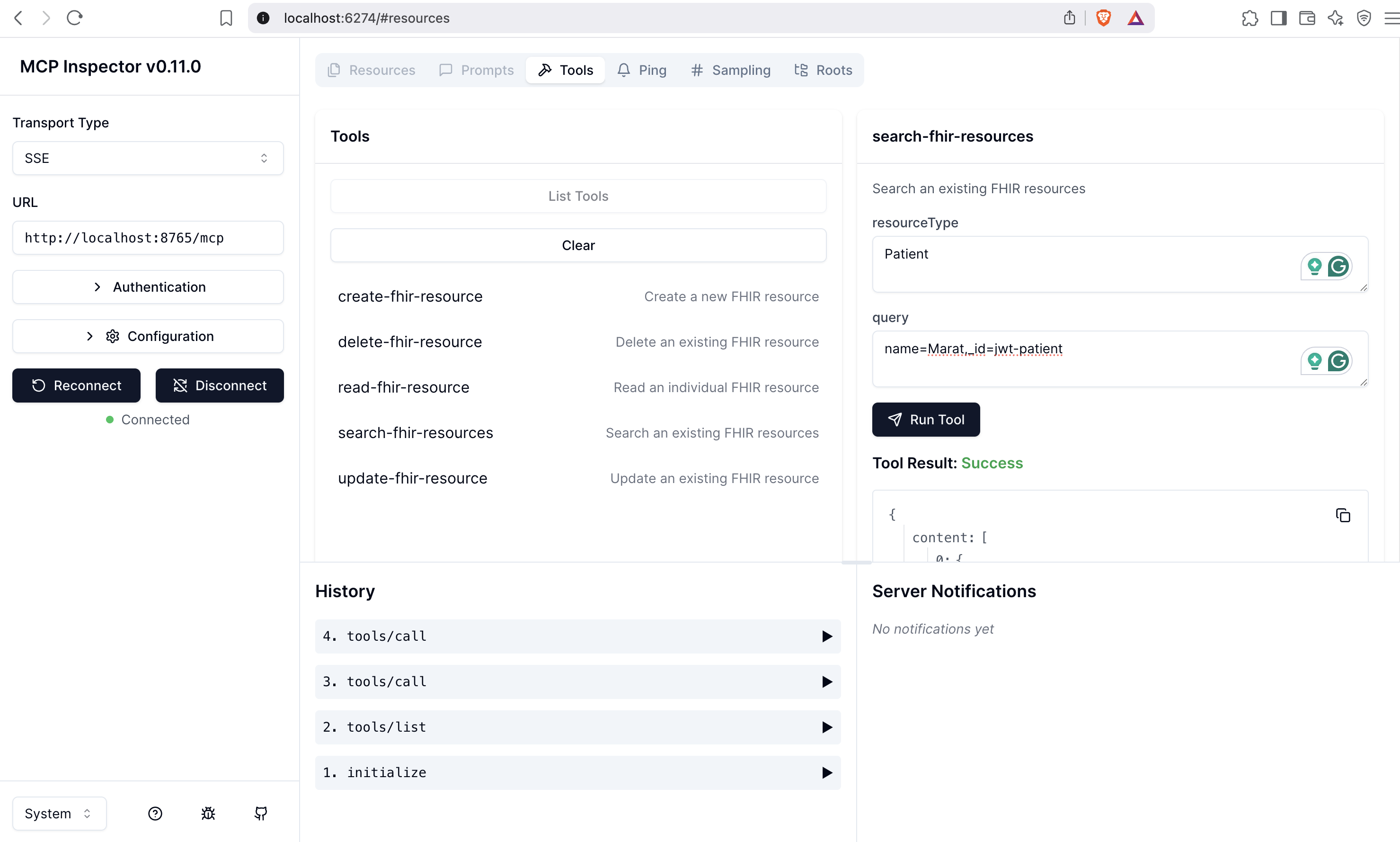MCP
The Aidbox MCP module is available starting from version 2505 and is currently in the alpha stage.
MCP server is a lightweight service that exposes tools and data sources through standardized MCP endpoints. It lets any MCP‑enabled Large Language Model securely discover and invoke those resources, acting as a universal bridge between the model and the outside world.
Aidbox MCP Server
Aidbox MCP server works through Server-Sent Events (SSE) protocol and provides two endpoints:
<aidbox-base-url>/mcp- to connect the server and discover tools<aidbox-base-url>/mcp/<mcp-client-id>/messages- to send messages to the server
Tools
Aidbox provides a set of MCP tools to cover FHIR CRUDS operations.
| Tool Name | Properties | Description |
|---|---|---|
| read-fhir-resource | - resourceType (string, required) - id (string, required) | Read an individual FHIR resource |
| create-fhir-resource | - resourceType (string, required) - resource (JSON object, required) - headers (JSON object) | Create a new FHIR resource |
| update-fhir-resource | - resourceType (string, required) - id (string, required) - resource (JSON object, required) | Update an existing FHIR resource |
| conditional-update-fhir-resource | - resourceType (string, required) - resource (JSON object, required) - query (string) - headers (JSON object) | Conditional update an existing FHIR resource |
| conditional-patch-fhir-resource | - resourceType (string, required) - resource (JSON object, required) - query (string) - headers (JSON object) | Conditional patch an existing FHIR resource |
| patch-fhir-resource | - resourceType (string, required) - id (string, required) - resource (JSON object, required) | Patch an existing FHIR resource |
| delete-fhir-resource | - resourceType (string, required) - id (string, required) | Delete an existing FHIR resource |
| search-fhir-resources | - resourceType (string, required) - query (string, required) | Search an existing FHIR resources |
| validate-fhir-resource * available since 2509 | - resourceType (string, required) - resource (JSON object, required) - mode (string - create|update|delete|patch, required) | Validate FHIR resource |
Configure Aidbox MCP server
Runme command
The easiest way to run Aidbox with MCP is use the runme command:
curl -JO https://aidbox.app/runme/mcp && docker compose up
You will get Aidbox with enabled MCP server and created AccessPolicy for it.
Already existed Aidbox
If you have already configured Aidbox to enable the MCP server:
- 1.Set module.mcp.server-enabled to
true - 2.Set up Access Control for MCP endpoints via
AccessPolicy
Option 1. Public MCP Endpoint
The easiest but unsafe way to test MCP Server. Recommended for local development tests.
Aidbox MCP endpoints are not public, so you need to set up Access Control for these endpoints.
The easiest way (but not the safest) is to create allow AccessPolicy for mcp operations:
PUT /AccessPolicy/allow-mcp-endpoints
content-type: application/json
accept: application/json
{
"resourceType": "AccessPolicy",
"id": "allow-mcp-endpoints",
"link": [
{
"id": "mcp",
"resourceType": "Operation"
},
{
"id": "mcp-sse",
"resourceType": "Operation"
},
{
"id": "mcp-client-messages",
"resourceType": "Operation"
}
],
"engine": "allow"
}
This means that Aidbox MCP endpoints become public and anybody has access to them.
Option 2. Restricted MCP Endpoint
The second way (safer one) is to create Client, AccessPolcy, get a token and use this token to connect to Aidbox MCP server.
Create Client resource
PUT /Client/mcp-client
content-type: application/json
accept: application/json
{
"id": "mcp-client",
"secret": "verysecret", // change secret to more reliable one
"grant_types": ["client_credentials"]
}
Create AccessPolicy resource:
PUT /AccessPolicy/allow-mcp-endpoints
content-type: application/json
accept: application/json
{
"resourceType": "AccessPolicy",
"id": "mcp-endpoints",
"engine": "matcho",
"matcho": {
"client": {
"id": "mcp-client"
},
"operation": {
"$one-of": [
{
"resourceType": "Operation",
"id": "mcp"
},
{
"resourceType": "Operation",
"id": "mcp-sse"
},
{
"resourceType": "Operation",
"id": "mcp-client-messages"
}
]
}
}
}
Get token:
POST /auth/token
content-type: application/json
accept: application/json
{
"client_id": "mcp-client",
"client_secret": "verysecret", // put here your client secret
"grant_type": "client_credentials"
}
Save a token from the response to connect to MCP server.
Connect to MCP server
Using LLM agents
Aidbox MCP server config:
$ npx -y supergateway --sse <your-box-base-url>/sse
{
"mcpServers": {
"aidbox": {
"command": "npx",
"args": [
"-y",
"supergateway",
"--sse",
"<your-box-base-url>/sse",
"--oauth2Bearer", // add this only if you created a client and got a token
"<your-aidbox-token>" // add this only if you created a client and got a token
]
}
}
}
For Claude Code, run:
claude mcp add aidbox-mcp -- npx -y supergateway --sse http://localhost:8080/sseFor the
Cursoreditor add this config to your project folder.cursor/mcp.jsonand make sure thatSettings->Cursor Settings->MCPis enabled.For the LLM Desktop applications, such
Claude Desktop,ChatGPTetc. go to theSettingsand set the config. For example, inClaudedesktop app go toSettings->Developer->Edit Config.
Now you can ask your LLM agent to Create, Read, Update or Delete FHIR resources in Aidbox.
You need to uninstall all node versions below 18 if you use Claude Desktop. \
nvm uninstall v16
nvm uninstall ... another version below 18
nvm cache clear
Using MCP Inspector
MCP Inspector is a tool that helps you to discover and test MCP tools. It is a web application that allows you to connect to the Aidbox MCP server and explore its capabilities.
- 1.Run MCP Inspector
npx @modelcontextprotocol/inspector
Open the inspector in the browser:
http://localhost:6274
- 2.Connect to Aidbox MCP server
Select SSE in Transport Type dropdown. And set URL to <your-aidbox-base-url>/mcp.
- 3.Add your Aidbox token to
Authentication->Bearer Token(only if you created Aidbox Client and got the token). - 4.Click
Connectbutton.
Now you can discover tools and use them.