Start by running the following command in your terminal:
curl -JO https://aidbox.app/runme/mcp && docker compose upThis command will download the Docker Compose configuration file for the new Aidbox instance with the MCP server enabled and then launch the services.
Open your browser and go to `http://localhost:8080` to activate your Aidbox instance:
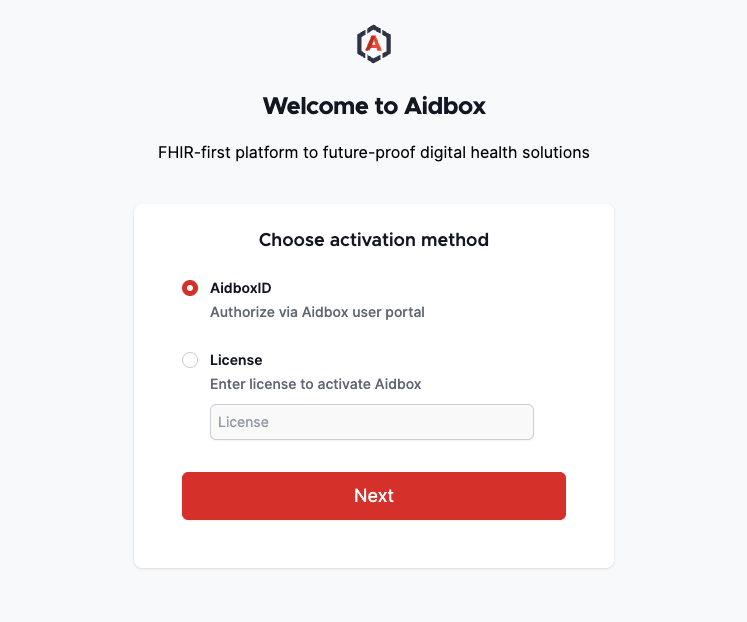
Issuing a development license is free – just register in the Aidbox user portal and create a new development license.
To use Aidbox's MCP Server with your local LLM desktop application – such as Claude Desktop – follow the steps below:
Before getting started, make sure you have:
{
"mcpServers": {
"aidbox": {
"command": "npx",
"args": [
"-y",
"@latitude-data/supergateway",
"--sse",
"http://localhost:8080/sse"
]
}
}
}For detailed information about Aidbox's MCP server and how to configure different LLM applications, please visit: https://docs.aidbox.app/modules/other-modules/mcp
Once everything is configured, you’re ready to interact with your FHIR server using Claude Desktop powered by the MCP protocol.
We’ll start by creating a basic Patient resource:

You’ll be prompted to allow Claude to use the external tool:

That's it! The Patient resource has been created:

Claude used the `create-fhir-resource` tool to interact with the FHIR Server and create the Patient resource. To verify it, open the Aidbox Console UI (http://localhost:8080), navigate to the Resource Browser, and confirm that the Patient was successfully created:

Let’s go a step further and create a couple of related resources:

Here’s what’s interesting: while creating the Task resource, Claude received feedback from Aidbox, analyzed the root cause of any issues, and managed to fix them automatically.
Now, let’s create a resource that conforms to a specific FHIR profile:

Now it’s your turn! Setting up a development instance of Aidbox is completely free. Try integrating your own LLM application and start exploring how AI can streamline your FHIR workflows.
Get in touch with us today!
